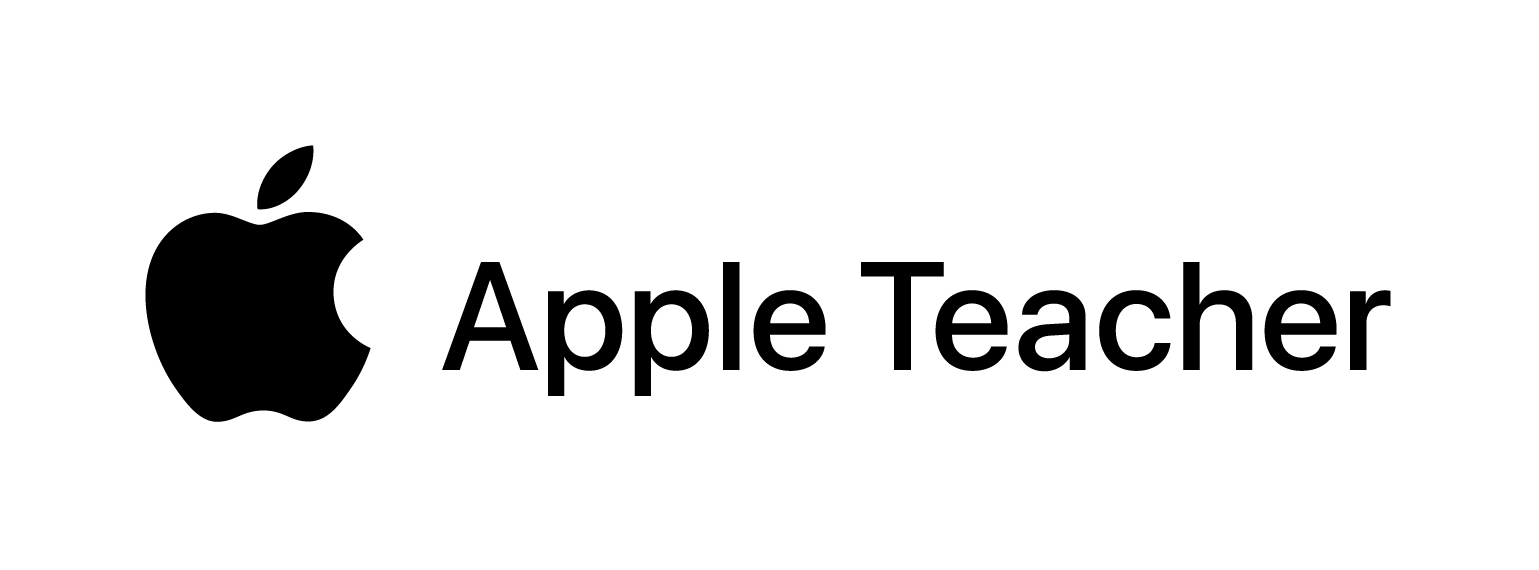What is it?
Adobe Slate is an online service that allows you to create your own presentation/website hybrids. You can use it to build narratives within your teaching, or for assessment. The image takes centre stage, so while it suits the Arts, there are many applications across the whole University.
You can easily add text, images and links to create attractive objects. The Slates live on Adobe’s websites, so you can easily share links via email, Twitter and Facebook. With a little tinkering, you can also embed the Slate directly into Blackboard or WordPress (everything you need is here).
What can I use it for?
That is very much up to you.
You could use it for:
- A lesson summary
- An introduction to a topic
- A welcome message to a module
- To create a module ‘textbook’
- A portfolio
- Pre-sessional presentation using the flipped/blended classroom approach
How does it work?
The creation process is really very simple and intuitive, taking the ‘design’ bit out of your hands – all you need to do is tap the ‘+’ button, choose text, image or gallery. It is a very quick process.
If you elect to add images, and you should because they look great, you are given the option of using your own from your device or search through Slate’s own library of open-licensed images. It’ll automatically add all the necessary attributions at the end!
There are a number of preset themes to choose from, which range from exciting to a more clean, modern look.
Viewers simply scroll through the presentation by positioning their cursor over the presentation and scrolling using either the mouse wheel or the arrow keys.
You can create and edit Slates across multiple platforms, for example, start on an iPad and then finish on desktop. It is currently only available on iOS devices and the web (http://slate.adobe.com); Android (and others) should be coming very soon.
Once you are done, you will want to share it (unless it is some kind of narcissistic shrine to your awesomeness) and fortunately there are a number of ways to do this
- Or embed it into a webpage (or Blackboard)
Are there any downsides
There are a couple.
You can’t add video at the moment, which limits some of its use. You also can’t narrate over the slides to create a screencast (although you can use the iOS-only Adobe Voice to do this). All your content is stored on Adobe’s servers, rather than locally, so remember to check the terms and conditions, and think twice if you have sensitive information.
Alternatives
Microsoft Sway is very similar, or you could use Microsoft PowerPoint, Prezi, Haiku Deck, or Google Slides.
Conclusion
Adobe Slate is a very simple and easy way to create visually-appealing ‘presentations’. In very little time, you can create and publish a professional looking slideshow.
Here is one I made earlier: